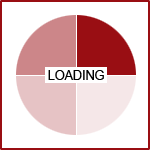How to Ensure Web Browser Function
Our Q-Bank features and Online Lecture Videos utilize Java and Adobe Flash services. If your browser does not have these plugins loaded or updated some of your features will not work right with the web browser you are using. Firefox appears to work the best for most websites and thus we recommend it. There is nothing wrong with our system or programming. Therefore, if you cannot see things or access certain features in our system its likely due to your web browser settings.
Step 1:
Ensure Web Browser is fully Up-to-Date. Choose your web browser
- Chrome -
- NOTE: Due to rules set by Google for Flash video, we do not recommend this browser to be used although it does work for most people.
- Open Chrome
- Type in URL = chrome://settings/help
- Ensure an update is not pending & if offered, do an update here
- Firefox - Click Here
- Safari - Update through "App Store" on computer
If needed, here are Web Browsers to Download to your computer
- Google Chrome - Click Here
- Mozilla Firefox - Click Here
- Internet Explorer - Click Here
Step 2:
Ensure your web browser history and cache are cleared.
Select your browser to learn how to do this.
- Chrome
- Open Google Chrome
- Type in the URL = chrome://settings/clearBrowserData
- Make sure to select history AND cache
- Firefox
- Open Firefox
- Click on "History" in the top menu bar (top of screen)
- Click on "Clear Recent History"
- Ensure Time Range is set = "Everything"
- Ensure "Cache" is also checked
- Click "Clear Now"
- Close Browser and re-open
- Safari
- Open Safari
- Click on word "Safari" in top left corner of screen
- Click on "Clear History"
- Select "All History"
- Click on "Clear History"
Step 3:
Ensure web browser Plug-ins are installed and enabled. Both Java and Adobe Flash Video Must be Enabled.
To check your browser do the following.
- Chrome
- Flash Video & Java - Click Here for How To
- Another way to also verify Plug-ins:
- Open Chrome Browser
- In the URL type = chrome://components/
- Hit Enter
- Scroll down to ensure you have "Adobe Flash Player" listed and it says "Status - Up-to-Date". If NOT listed then install Plug-in (see below links)
- If it is installed then type in URL = chrome://settings/
- Scroll down and click on "Advance"
- Scroll down and click on "Content Settings"
- Ensure Adobe Flash is set to "Ask First" and ensure "Javascript" says "enabled". If not enabled click on Java and enable it.
- Firefox
- Flash Video - Click Here
- Java - Click Here
- Safari
- Enable Flash Video
- Open Safari Browser
- Click on word "Safari" in top left corner
- Select "Preferences"
- Click on "Websites" icon or image
- Scroll down to "Plug-ins" on the left side
- Check box for "Flash Player"
- Close Window
- Go to the Top Menu Bar and click on "View"
- Click on "Reload with Plug-ins"
- Enable Java
- Open Safari Browser
- Click on word "Safari" in top left corner
- Select "Preferences"
- Click on "Security" icon or image
- Ensure check box is done for "Enable Javascript"
- Then click on "Websites" icon or image at top of box
- Scroll down to "Plug-ins" on the left and ensure box is checked for "Java"
- Close window
- Got to the Top Menu Bar and click on "View"
- Click on "Reload with Plug-ins"
If needed, here are Web Browser Plug-ins Downloads
- Adobe Flash Video Player - Click Here
- Java - Click Here
Step 4
Restart your computer to ensure all updates and plugins are effective and active.
- It is very important to restart your computer - do not skip this step.
Step 5
Test and ensure your web browser is working correctly
- Test your web browser for which version you have and that all Plug-ins are ENABLED.
Step 6
Test and ensure your internet service is sufficient for videos.
- To test your internet service speed choose one of the web browser tests tools. Anything less than 1 Mbps is insufficient for videos and is a problem with your internet service and service provider.
- Fast.com - Click Here
- Speedtest.net - Click Here
Note: We do not endorse any of the above websites, web browsers, or software programs or Plug-ins. We offer this information if you need help getting some guidance on your web browser. We do not accept any responsibility for the users use of these websites.